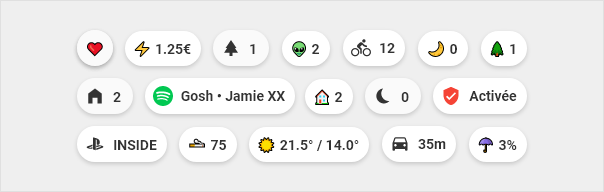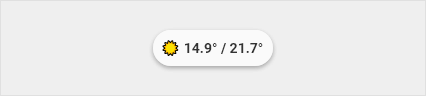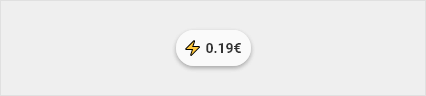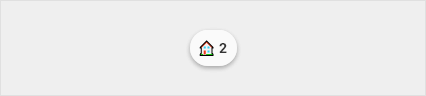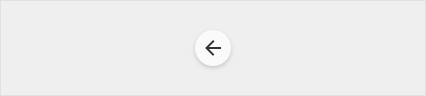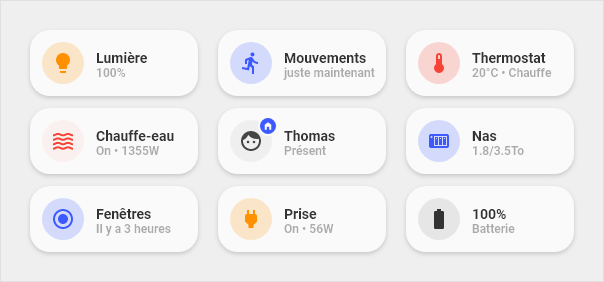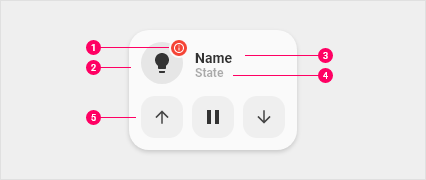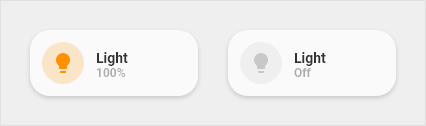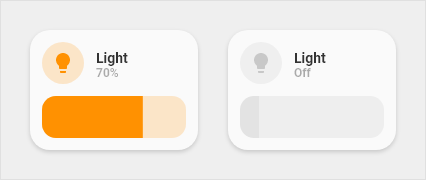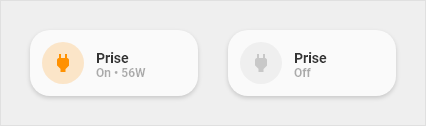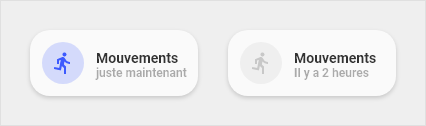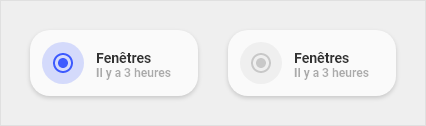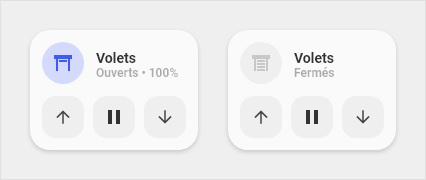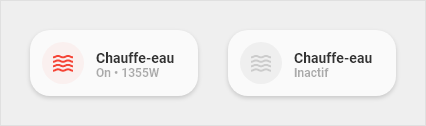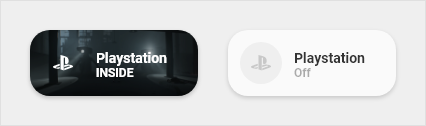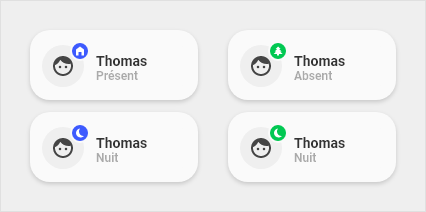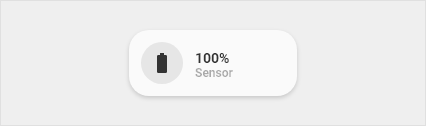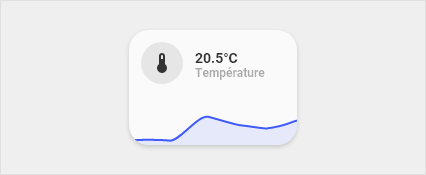My Home Assistant
At the top of each page we find the chips which allow me to quickly visualize the important information of the page. Then title to separate the different sections and cards to represent and interact with devices, sensors, etc … I used the custom component button-card for all these cards. I drew a lot of inspiration from 7ahang’s work that I found on Behance.
Table of Contents
Installation
- Add button_card_templates in ui-lovelace.yaml file.
button_card_templates: !include lovelace/button_card_templates/button_card_templates.yaml
- Add resources in your configuration.yaml file. You will need at least button-card
lovelace: mode: yaml resources: !include lovelace/resources/resources.yaml
- Add themes in your configuration.yaml file
frontend: themes: !include configuration/themes.yaml
Design system
Colors
I tried to set up a consistency between the colors used to represent the entities.
| Color | Type |
|---|---|
|
|
|
|
|
|
|
|
|
|
|
Chips
Code template
| Template |
|---|
chips:
tap_action:
action: more-info
show_icon: false
show_name: false
show_state: false
show_label: true
size: 80%
styles:
img_cell:
- width: 24px
card:
- border-radius: 18px
- box-shadow: var(--box-shadow)
- height: 36px
- width: auto
- padding-left: 6px
- padding-right: 6px
grid:
- grid-template-areas: '"l"'
label:
- justify-self: center
- padding: 0px 6px
- font-weight: bold
- font-size: 14px
|
Temperature
Code
| Example | Template |
|---|---|
- template: chips_temperature
type: 'custom:button-card'
|
chips_temperature:
template: chips
tap_action:
action: navigate
navigation_path: /lovelace/temperature
label: |
[[[
var inter = states['sensor.fibaro_multisensor_salon_temperature'].state;
var exter = states['sensor.fibaro_multisensor_balcon_temperature'].state;
var icon = '☀️';
if (states['sensor.dark_sky_icon'].state == 'clear-day'){
var icon = '☀️';
} else if(states['sensor.dark_sky_icon'].state == 'clear-night'){
var icon = '🌙';
} else if(states['sensor.dark_sky_icon'].state == 'rain'){
var icon = '🌧️';
} else if(states['sensor.dark_sky_icon'].state == 'snow'){
var icon = '❄️';
} else if(states['sensor.dark_sky_icon'].state == 'sleet'){
var icon = '❄️';
} else if(states['sensor.dark_sky_icon'].state == 'wind'){
var icon = '🌫️';
} else if(states['sensor.dark_sky_icon'].state == 'fog'){
var icon = '🌫️';
} else if(states['sensor.dark_sky_icon'].state == 'cloudy'){
var icon = '☁️';
} else if(states['sensor.dark_sky_icon'].state == 'partly-cloudy-day'){
var icon = '⛅️';
} else if(states['sensor.dark_sky_icon'].state == 'partly-cloudy-night'){
var icon = '⛅';
}
return icon + ' ' + exter + '° / ' + inter + '°' ;
]]]
|
Electric consumption
Code
| Example | Template | |
|---|---|---|
- template: chips_power_consumption
type: 'custom:button-card'
|
chips_power_consumption:
template: chips
tap_action:
action: navigate
navigation_path: /lovelace/consommation
label: |
[[[
var price = states['sensor.atome_price_conso_today'].state;
return '⚡ ' + price + '€' ;
]]]
|
Presence counter
Code
| Example | Template |
|---|---|
- template: chips_localisation_present
type: 'custom:button-card'
|
chips_localisation_present:
tap_action:
action: navigate
navigation_path: /lovelace/localisation
label: |
[[[
var personnes_presentes = states['sensor.people_count_present'].state;
return '🏠 ' + personnes_presentes;
]]]
template: chips
|
Return button
Code
| Example | Template |
|---|---|
- template: chips_return
type: 'custom:button-card
|
chips_return:
template: chips
show_icon: true
icon: 'mdi:arrow-left'
size: 80%
styles:
grid:
- grid-template-areas: '"i"'
tap_action:
action: navigate
navigation_path: /lovelace/home
|
Scene
Code
| Example | Template | Template Blue |
|---|---|---|
- entity: sensor.present
template: scene_blue
variables:
state: "Present"
type: 'custom:button-card'
|
scene:
size: 20px
show_label: true
label: |
[[[ return (entity.attributes.value )]]]
styles:
card:
- border-radius: var(--border-radius)
- box-shadow: var(--box-shadow)
- padding: 10px 0px 8px 0px
grid:
- grid-template-areas: '"i" "n" "l"'
name:
- margin-top: 10px
- justify-self: center
- font-weight: bold
- font-size: 14px
label:
- justify-self: center
- align-self: start
- font-weight: bolder
- font-size: 12px
- filter: opacity(40%)
icon:
- color: 'rgba(var(--color-theme),0.2)'
img_cell:
- background-color: 'rgba(var(--color-theme),0.05)'
- border-radius: 50%
- place-self: center
- width: 42px
- height: 42px
|
scene_blue:
variables:
state: "default"
template:
- scene
state:
- operator: template
value: >
[[[
return states['input_select.localisation_thomas'].state == variables.state
]]]
styles:
icon:
- color: 'rgba(var(--color-blue),1)'
img_cell:
- background-color: 'rgba(var(--color-blue), 0.2)'
card:
- background-color: 'rgba(var(--color-background-blue), var(--opacity-bg))'
name:
- color: 'rgba(var(--color-blue-text),1)'
label:
- color: 'rgba(var(--color-blue-text),1)'
|
Title
Code
| Example | Template |
|---|---|
- template: title
name: Title
label: 'Subtitle'
type: 'custom:button-card'
|
title:
tap_action:
action: none
show_icon: false
show_label: true
show_name: true
styles:
card:
- background-color: rgba(0,0,0,0)
- box-shadow: none
- height: auto
- width: auto
- margin-top: 12px
- margin-left: 24px
- margin-bottom: 0px
grid:
- grid-template-areas: '"n" "l"'
- grid-template-columns: 1fr
- grid-template-rows: min-content min-content
name:
- justify-self: start
- font-weight: bold
- font-size: '1.5rem'
label:
- justify-self: start
- font-weight: bold
- font-size: '1rem'
- opacity: '0.4'
|
Cards
Anatomy
- Dot : Visible when the device is unavailable. Also used on the entity person
- Icon : Icon that represents the device
- Primary line : Main information
- Secondary line : Secondary information
- Optionnal part : Possibility to display buttons to launch actions related to the device. Or display a graph to view the history of a sensor
Light
Code
| Example | Template |
|---|---|
- entity: light.example
name: Lumière
template:
- icon_info_bg
- light
type: 'custom:button-card'
|
light:
tap_action:
action: toggle
hold_action:
action: more-info
label: >-
[[[ if (entity.state !='unavailable'){
if (entity.state =='off'){
var bri = Math.round(entity.attributes.brightness / 2.55);
return 'Off';
}else{
var bri = Math.round(entity.attributes.brightness / 2.55);
return (bri ? bri : '0') + '%';
}
}else{
return "Indisponible";
}
]]]
template:
- yellow
|
Light slider
Code
| Example | Template |
|---|---|
- entity: light.exemple
template:
- light_slider
variables:
entity: "light.exemple"
name: "Light"
type: 'custom:button-card'
|
light_slider:
variables:
name: "Default name"
show_icon: false
show_name: false
show_label: false
styles:
card:
- border-radius: var(--border-radius)
- box-shadow: var(--box-shadow)
- padding: 12px
grid:
- grid-template-areas: '"item1" "item2"'
- grid-template-columns: 1fr
- grid-template-rows: min-content min-content
- row-gap: 12px
state:
- operator: template
value: >
[[[
return entity.state == 'on'
]]]
styles:
card:
- background-color: 'rgba(var(--color-background-yellow),var(--opacity-bg))'
custom_fields:
item1:
card:
entity: '[[[ return variables.entity ]]]'
name: '[[[ return variables.name ]]]'
template:
- icon_info
- light
type: 'custom:button-card'
item2:
card:
type: 'custom:slider-card'
entity: '[[[ return variables.entity ]]]'
radius: 14px
height: 42px
mainSliderColor: rgba(var(--color-yellow),1)
secondarySliderColor: rgba(var(--color-yellow),0.2)
mainSliderColorOff: rgba(var(--color-theme),0.05)
secondarySliderColorOff: rgba(var(--color-theme),0.05)
thumbHorizontalPadding: '0px'
thumbVerticalPadding: '0px'
thumbWidth: 0px
card_mod:
style: |
ha-card {
border-radius: 14px;
box-shadow: none;
}
|
Outlet
Code
| Example | Template |
|---|---|
- entity: switch.exemple
name: Prise
template:
- icon_info_bg
- outlet
label: |-
[[[ if (entity.state =='on')
var etat = "On • " + states["sensor.exemple"].state + "W";
else
var etat = "Off";
return etat ; ]]]
type: 'custom:button-card'
|
outlet:
tap_action:
action: more-info
label: |-
[[[ if (entity.state =='on')
var etat = "On";
else
var etat = "Off";
return etat ; ]]]
template:
- yellow
|
Binary sensor
Code
| Example | Template |
|---|---|
- entity: binary_sensor.example
name: Mouvement
icon: 'mdi:run'
template:
- icon_info_bg
- binary_sensor
type: 'custom:button-card'
|
binary_sensor:
show_last_changed: true
template:
- blue
|
Cover
Code
| Example | Template |
|---|---|
- template: cover_buttons
variables:
entity: "cover.example"
name: "Volets"
type: 'custom:button-card'
|
cover_buttons:
variables:
entity: "cover.fibaro_cover_balcon"
name: "Default name"
styles:
card:
- border-radius: var(--border-radius)
- box-shadow: var(--box-shadow)
- padding: 12px
grid:
- grid-template-areas: '"item1" "item2"'
- grid-template-columns: 1fr
- grid-template-rows: min-content min-content
- row-gap: 12px
custom_fields:
item1:
card:
entity: '[[[ return variables.entity ]]]'
name: '[[[ return variables.name ]]]'
tap_action:
action: more-info
template:
- icon_info
- cover
type: 'custom:button-card'
item2:
card:
template: list_items
type: 'custom:button-card'
custom_fields:
item1:
card:
icon: 'mdi:arrow-down'
tap_action:
action: call-service
service: cover.close_cover
service_data:
entity_id: '[[[ return variables.entity ]]]'
type: 'custom:button-card'
template: widget_icon
item2:
card:
icon: 'mdi:pause'
tap_action:
action: call-service
service: cover.stop_cover
service_data:
entity_id: '[[[ return variables.entity ]]]'
type: 'custom:button-card'
template: widget_icon
item3:
card:
icon: 'mdi:arrow-up'
tap_action:
action: call-service
service: cover.open_cover
service_data:
entity_id: '[[[ return variables.entity ]]]'
type: 'custom:button-card'
template: widget_icon
|
Thermostat
Code
| Example | Template |
|---|---|
- entity: climate.example
template:
- icon_info_bg
- thermostat
type: 'custom:button-card'
|
thermostat:
hold_action:
action: more-info
entity: input_boolean.radiateur_arret_force
label: >-
[[[
if (entity.state =='off'){
return 'Off' ;
}else{
if (states['light.qubino'].state == 'on'){
var etat = "Chauffe";
}else{
var etat = "Inactif";
}
return (entity.attributes.temperature ) + '°' + ' • ' + etat ;
}
]]]
state:
- operator: template
value: >
[[[
return states['light.qubino'].state == 'on'
]]]
styles:
icon:
- color: 'rgba(var(--color-red),1)'
img_cell:
- background-color: 'rgba(var(--color-red),0.2)'
card:
- background-color: 'rgba(var(--color-background-red),var(--opacity-bg))'
name:
- color: 'rgba(var(--color-red-text),1)'
label:
- color: 'rgba(var(--color-red-text),1)'
|
Water heater
Code
| Example | Template |
|---|---|
- entity: switch.example
name: Chauffe eau
template:
- icon_info_bg
- water_heater
type: 'custom:button-card'
|
water_heater:
icon: 'mdi:waves'
tap_action:
action: more-info
hold_action:
action: more-info
label: >-
[[[
if (entity.state == 'off'){
return 'Arrêt forcé';
}else{
if (states["sensor.shelly_prise_salon_conso"].state > 0){
var etat = "Chauffe • " + states["sensor.shelly_prise_salon_conso"].state + "W";
}else{
var etat = "Inactif";
}
return etat ;
}
]]]
state:
- operator: template
value: >
[[[
return (states['sensor.shelly_prise_salon_conso'].state > 0)
]]]
styles:
icon:
- color: 'rgba(var(--color-red),1)'
img_cell:
- background-color: 'rgba(var(--color-red),0.2)'
card:
- background-color: 'rgba(var(--color-background-red),var(--opacity-bg))'
name:
- color: 'rgba(var(--color-red-text),1)'
label:
- color: 'rgba(var(--color-red-text),1)'
|
Media player
Code
| Example | Template |
|---|---|
- entity: media_player.example
name: Enceintes
template:
- icon_info_bg
- media
type: 'custom:button-card'
|
media:
label: >-
[[[ if (entity.state =='off'){
return "Off";
}else{
return entity.state;
}
]]]
icon: |
[[[
var application = entity.attributes.app_name;
var icon = 'mdi:speaker';
if (application == 'Oto music'){
var icon = 'mdi:music-circle';
} else if(application == 'Spotify'){
var icon = 'mdi:spotify';
} else if(application == 'Google Podcasts'){
var icon = 'mdi:google-podcast';
} else if(application == 'Plex'){
var icon = 'mdi:plex';
}
return icon ;
]]]
styles:
label:
- opacity: '0.6'
icon:
- color: 'rgba(var(--color-theme),0.2)'
img_cell:
- background-color: 'rgba(var(--color-theme),0.05)'
card:
- background-blend-mode: multiply
- background: >
[[[
var image = entity.attributes.entity_picture_local;
var bg = entity.attributes.entity_picture_local;
if (image == null){
var bg = '';
} else{
var bg = 'center / cover url(' + image + ') rgba(0, 0, 0, 0.15)';
}
return bg;
]]]
state:
- operator: template
value: >
[[[
return entity.state !='off'
]]]
name: >
[[[
return entity.attributes.media_title;
]]]
label: >
[[[
return entity.attributes.media_album_name;
]]]
styles:
label:
- color: white
- filter: opacity(100%)
img_cell:
- background-color: 'rgba(var(--color-theme),0.0)'
icon:
- color: white
name:
- color: white
|
Playstation
Code
| Example | Template |
|---|---|
- entity: media_player.example
template:
- icon_info_bg
- ps4
type: 'custom:button-card'
|
ps4:
label: >-
[[[ if (entity.state =='unknown'){
return "Off";
}else if (entity.state =='standby'){
return "En veille";
}else{
return "On";
}
]]]
styles:
icon:
- color: 'rgba(var(--color-theme),0.2)'
img_cell:
- background-color: 'rgba(var(--color-theme),0.05)'
state:
- value: 'idle'
styles:
icon:
- color: 'rgba(var(--color-blue),1)'
img_cell:
- background-color: 'rgba(var(--color-blue), 0.2)'
- value: 'standby'
styles:
icon:
- color: 'rgba(var(--color-theme),0.2)'
img_cell:
- background-color: 'rgba(var(--color-theme),0.05)'
- operator: template
value: >
[[[
return entity.state !='unknown'
]]]
name: >
[[[
return entity.attributes.media_title;
]]]
label: >
[[[
return entity.attributes.friendly_name;
]]]
styles:
label:
- color: white
- filter: opacity(100%)
img_cell:
- background-color: 'none'
icon:
- color: white
name:
- color: white
card:
- background-blend-mode: multiply
- background: >
[[[
var image = entity.attributes.entity_picture;
return 'center / cover url(' + image + ') rgba(0, 0, 0, 0.15)';
]]]
|
Person
Information
Dot :
- At home : Blue
- Away : Green
Dot icon :
- At home : Home
- Away : Walking man
- Sleeping : Moon
Comment : The sleep state takes over the At home or Away state to display the moon icon
Code
| Example | Template |
|---|---|
- entity: input_select.localisation_thomas
variables:
personne: "thomas"
template:
- icon_info_bg
- personne-thomas
name: Thomas
type: 'custom:button-card'
|
person:
tap_action:
action: more-info
show_label: true
label: >
[[[return entity.state]]]
styles:
icon:
- color: 'rgba(var(--color-theme),0.9)'
custom_fields:
notification:
- border-radius: 50%
- position: absolute
- left: 38px
- top: 8px
- height: 16px
- width: 16px
- border: 2px solid var(--card-background-color)
- font-size: 12px
- line-height: 14px
####################################################
person-thomas:
variables:
person: "thomas"
template: person
hold_action:
action: more-info
entity: input_boolean.thomas_nuit
styles:
custom_fields:
notification:
- background-color: >
[[[
if (states['input_select.localisation_thomas'].state == 'Present'){
return "rgba(var(--color-blue),1)";
}else{
return "rgba(var(--color-green),1)";
}
]]]
custom_fields:
notification: >
[[[
if (states['input_boolean.thomas_nuit'].state == 'on'){
return `<ha-icon icon="mdi:power-sleep" style="width: 10px; height: 10px; color: var(--primary-background-color);"></ha-icon>`
}else{
if (states['input_select.localisation_thomas'].state == 'Present'){
return `<ha-icon icon="mdi:home-variant" style="width: 10px; height: 10px; color: var(--primary-background-color);"></ha-icon>`
}else{
return `<ha-icon icon="mdi:pine-tree" style="width: 10px; height: 10px; color: var(--primary-background-color);"></ha-icon>`
}
}
]]]
|
Generic
Code
| Example | Template |
|---|---|
- entity: sensor.example
template:
- icon_info_bg
- generic
type: 'custom:button-card'
|
generic:
label: >
[[[return entity.state + " " + entity.attributes.unit_of_measurement]]]
styles:
icon:
- color: 'rgba(var(--color-theme),0.9)'
grid:
- grid-template-areas: '"i l" "i n"'
- grid-template-columns: min-content auto
- grid-template-rows: min-content min-content
label:
- align-self: end
- justify-self: start
- font-weight: bold
- font-size: 14px
- margin-left: 12px
- filter: opacity(100%)
name:
- justify-self: start
- align-self: start
- font-weight: bolder
- font-size: 12px
- filter: opacity(40%)
- margin-left: 12px
|
Generic + graph
Code
| Example | Template |
|---|---|
- type: 'custom:button-card'
template: graph
variables:
entity: "sensor.exemple"
color: "var(--google-blue)"
name: "Température"
|
graph:
variables:
entity: "sensor.xiaomi_multisensor_salon_humidite"
color: "var(--info-color)"
name: "Default name"
styles:
card:
- border-radius: var(--border-radius)
- box-shadow: var(--box-shadow)
- padding: 0px
grid:
- grid-template-areas: '"item1" "item2"'
- grid-template-columns: 1fr
- grid-template-rows: min-content min-content
custom_fields:
item1:
card:
entity: '[[[ return variables.entity ]]]'
name: '[[[ return variables.name ]]]'
template:
- icon_info
- generic
styles:
card:
- padding: 12px
type: 'custom:button-card'
item2:
card:
type: 'custom:mini-graph-card'
entities:
- entity: '[[[ return variables.entity ]]]'
line_color: '[[[ return variables.color ]]]'
show:
name: false
icon: false
legend: false
state: false
style: |
ha-card {
box-shadow: none;
border-radius: var(--border-radius);
}
|